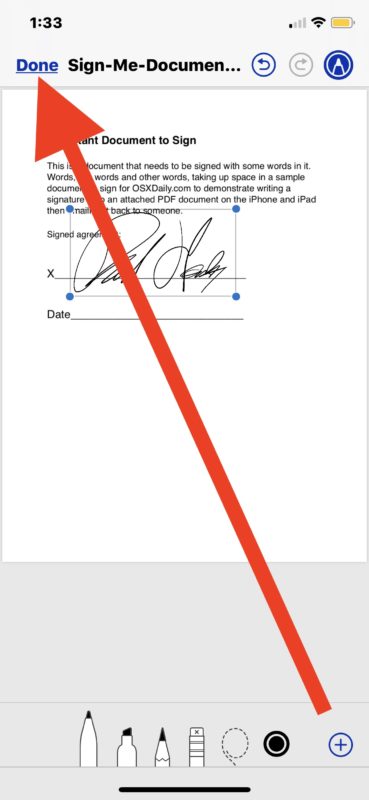Learn How To Scan Documents On Your iPhone, iPad, iPod touch
With the Notes app, you can scan documents and add signatures on your iPhone, iPad, or iPod touch.
Scan a document
1. Open Notes and choose a note or create a new one.
2. Tap the Camera button ![]() , then tap Scan Documents
, then tap Scan Documents ![]() .
.
3. Display your document in full view of the camera.
4. If your device is in Auto mode, your document will automatically scan. If you need to manually capture a scan, tap the Shutter button ![]() or one of the Volume buttons. Then drag the corners to adjust the scan to fit the page, then tap Keep Scan.
or one of the Volume buttons. Then drag the corners to adjust the scan to fit the page, then tap Keep Scan.
5. To save the document or add more scans, tap Save or Add Scans.
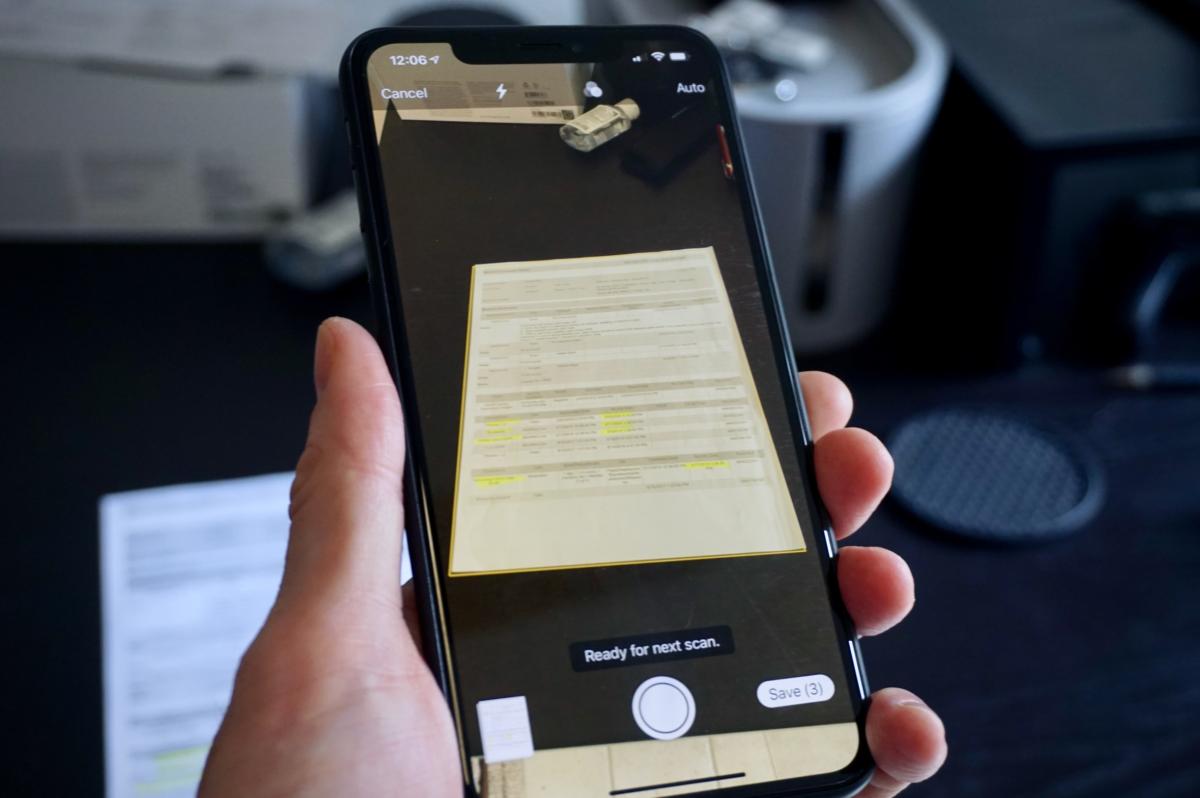
Sign a document
1. Press the document within the note to open it in Notes.
2. Press the Share button ![]() , then tap Markup
, then tap Markup ![]() .
.
3. Press the Add button ![]() , then tap Signature
, then tap Signature ![]() and add a saved signature or create a new signature. Then you can adjust the size of the signature box and place it wherever you want on the document.
and add a saved signature or create a new signature. Then you can adjust the size of the signature box and place it wherever you want on the document.
4. Press Done.